Copy that Face Instructions is mainly created by an image by Photoshop where need selects the Lasso tools. Thus the Philippines photo Editor Website can aid to help you how you can use to Copy that Face Instructions. At first, we say you about what is the copy face instruction and rules? Yes, there you have an answer that is the Philippines Photo Editor website. Let’s go to our website, and visit first how we give clients our graphics design services. Therefore,
We Include You Under the Paragraph About Copy that Faces
Step-1: open adobe photoshop and select the lasso tool then you can edit now.
Step-2: Then click perfectly and carefully the lasso tools around the essential parts of the face image then do it to copy.
Step-3: Then go out to take away the rough edge of the selection, next go to (Select>Feather). In this case, you get it 5 pixels but it is depending on the picture.
Step-4: After then now need to you have a good selection you can go to (Edit to Copy)
Step-5: Next go to edit and do it as a paste.
Step-6: in this step, you need to select the move tool.
Step-7: Therefore you need to click on the face and drag the new face to a different source.
Step-8: Here, create it simply keep moving the face with the Move Tool until you like where it’s placed in the frame. After then, you can do it again to someone else’s face. Buy our Shadow Making Service
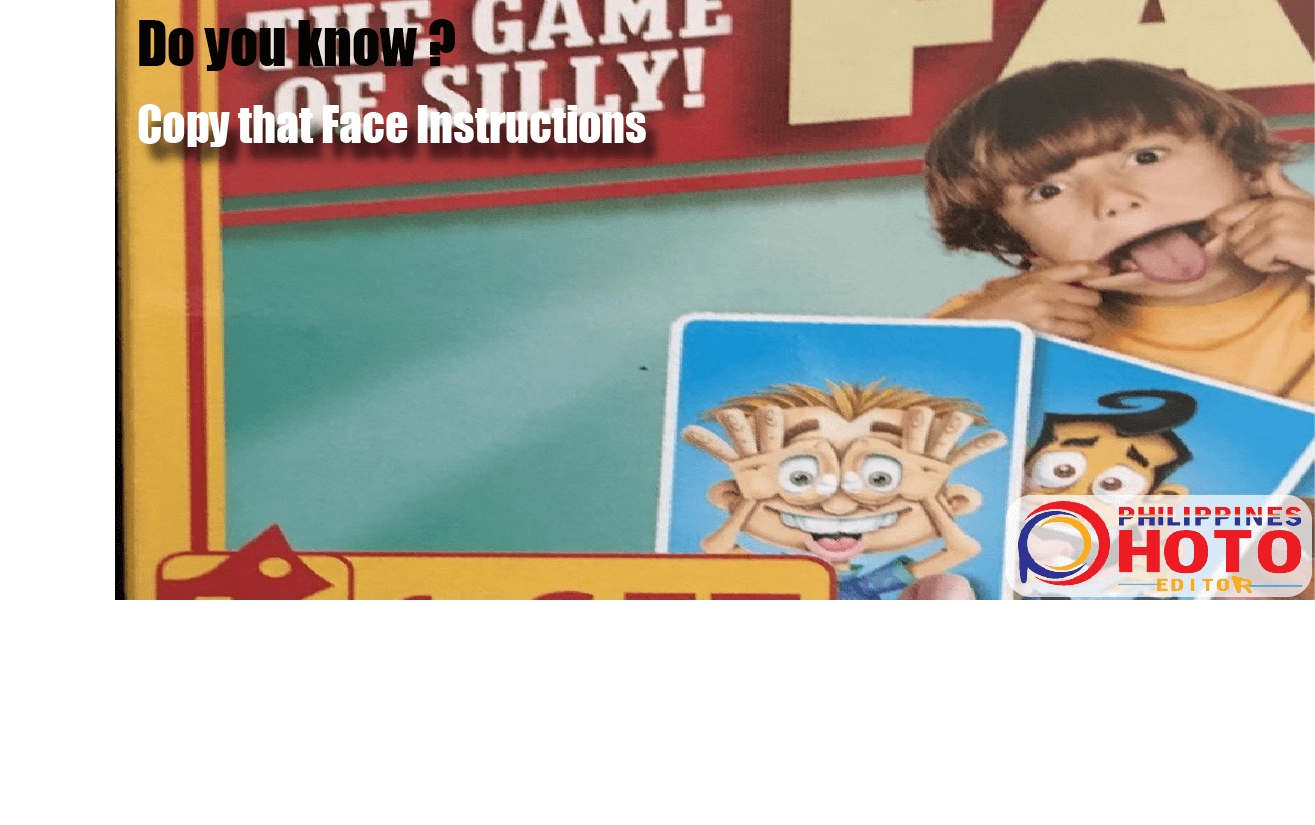
Henceforth, After Doing Step-8, You Can Fully Copy that Face
Instructions. We just say it in a format but if you want to directly learn from us then can communicate with our photoeditorph.com website. They are communicating with our designers where you can learn directly by talking to them. This instruction aid to help your graphics design learning for the Copy that Face Instructions.
In conclusion, the Philippines Photo Editor website makes service a perfect way. Also, give the instruction as a perfect way because our designers hard work for clients satisfaction. Whenever you need to any urgency that time you can communicate with us. We are active here 24 hours daily to give you any services. Moreover, including the Copy that Face Instructions give here is an easy way. So, feel free to communicate for purchasing any services or to get any instruction. There we have more experienced designers for supporting you anything. learn about convert image to vector photoshop cs5 and grow your knowledge

